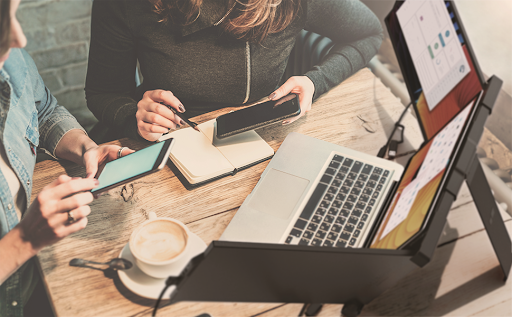Most tech-savvy laptop users should have already invested in a triple monitor laptop setup by now. However, despite its numerous benefits, disorganization may be hurting your productivity.
The truth is that it is usually easier to clog up your laptop screen area when there is plenty of space than when there isn’t. It is especially inevitable if you’re using the Mobile Pixels Trio laptop monitor extender, which has up to three extra screen spaces for storing files.
Therefore, you’ll need to be intentional about file organization to significantly enhance your productivity and help keep your digital workspace clutter-free. That said, here are 11 tips for efficient file and folder organization on a laptop monitor extender.
1. Use Folders
Instead of leaving all your files loose on your monitor screen, take the time to categorize every file into main folders. You can base your categorization on different topics like projects, dates, type of content, type of file, purpose, or time.
2. Name the Folders
Every folder can be titled, and it is usually better to give each folder a descriptive name that will help you immediately recognize what the folder contains. If a folder contains pictures of a project, use phrases like ‘images’ or ‘photos’ while providing the project’s name and, if necessary, the date.
3. Remain Consistent
Depending on the type of project you’re working on, it’s always better to follow a consistent naming convention for your files and folder. If you start your titles with the date before the name, refrain from changing this arrangement elsewhere. Conventional naming practices make it easy to identify the content of a file quickly.
4. Use Subfolders
If the main folders are not enough to streamline all the files, you can create subfolders. For instance, a main folder can be titled ‘Videos’ while subfolders can vary between ‘Movies,’ ‘Project 001,’ ‘Animations,’ or ‘Case study videos.’ Note that subfolders are used to represent specific projects, clients, or categories.
5. Color-codes
Colors can also help to distinguish different types of content or priority levels visually. Note that it’s not all operating systems that can allow you to assign colors to folders. However, if yours can, it is a great way to differentiate one folder from the other.
6. File Versioning
If you work as a game programmer, video editor, or any other project that involves different versions of content, this will come in handy. Instead of placing all your files into one folder, separate them into different subfolders tagged by their version.
7. Shortcuts and Quick Access.
No matter how many files you have on your computer, only a few will be used frequently. What you can do is create a pack of shortcuts for the files you access often. Keep all of these quick access links on one of the monitors so that you’ll not need to close anything you’re working on to access any of the files you need. You can also pin these files to your taskbar.
8. Organize Downloads.
The Downloads folder is one of the easiest folders to become instantly disorganized. With multiple files coming in, you might not have the time to arrange it. What you can do is manually set the destination for downloaded files even before they are downloaded. That way, your download folder will remain organized.
9. Delete
Everyone is guilty of having some files that are of no use on their monitor. While some of these files might have had a purpose, they have become useless or outdated. Instead of allowing these files to take up space, set out a time (weekly or monthly) to purge your computer of files that are no longer needed.
10. Use the Search Functionality.
This can only work if you have properly named your files and folders. However, it keeps you from wasting time looking for a certain document. By using the advanced search operators, you’ll be able to find files on time and take note of files that are yet to be categorized.
11. Prep
If you’re trying to keep your files organized for a meeting or a team collaboration practice, then you should prepare before the meeting. Move all the files you’ll need for the meeting into a folder. That’ll give you easy access to the resources needed for the meeting. Just remember to rearrange all the content to foster organization.
Conclusion
File organization does not only help boost productivity. It also decreases the amount of time wasted while fostering focus on work. It’s always better to have your files organized before work. But just because you have arranged your files once before doesn’t mean it would clog up again. Take the time to make this a consistent effort, and you’ll reap the result.